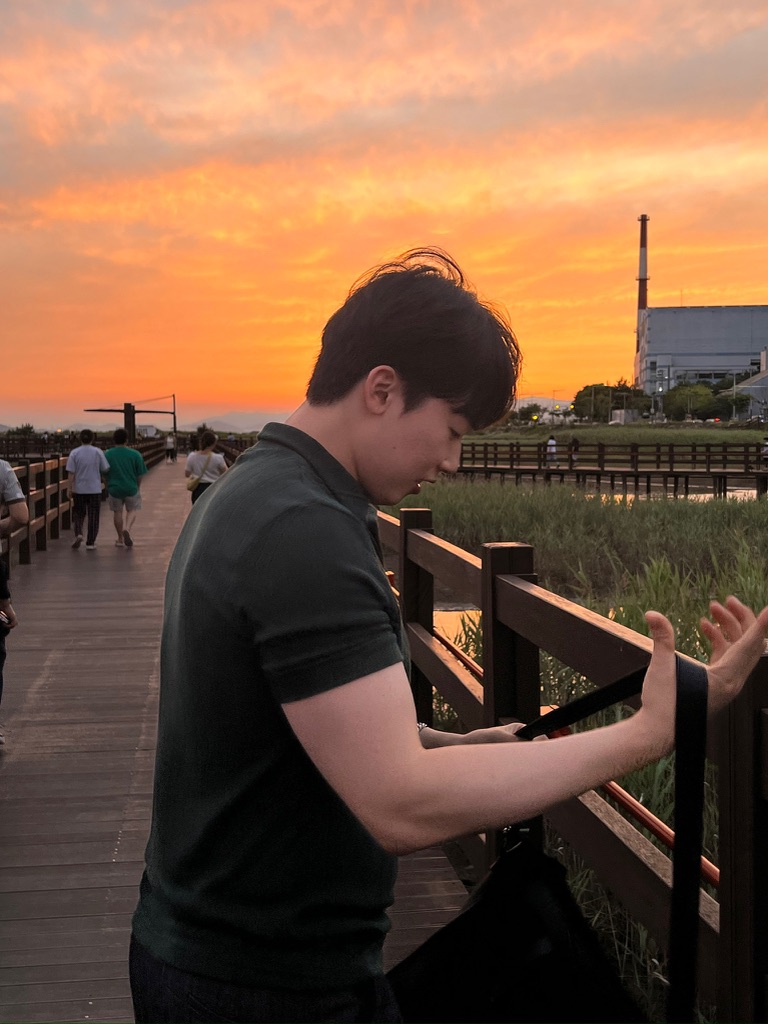반응형
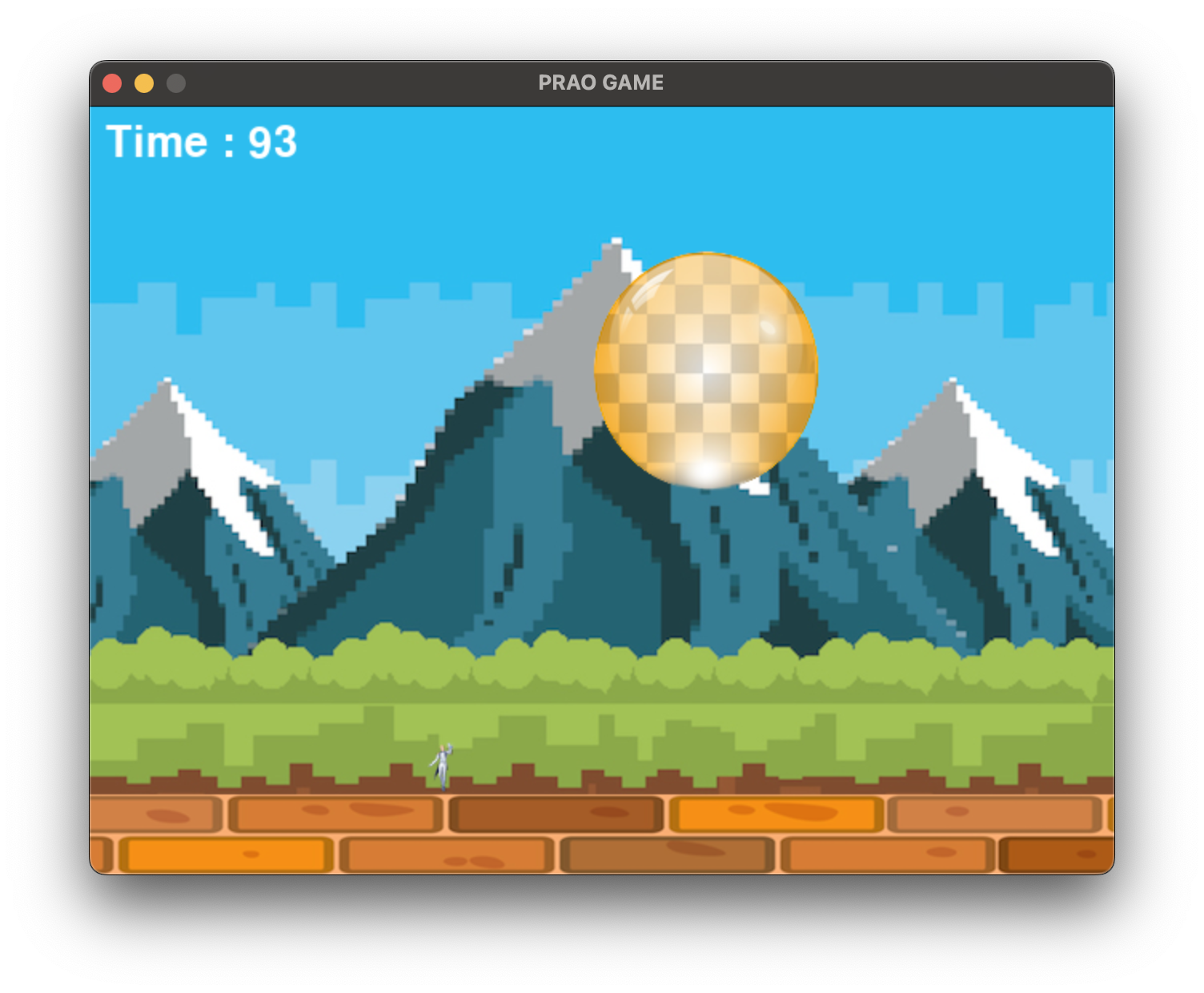
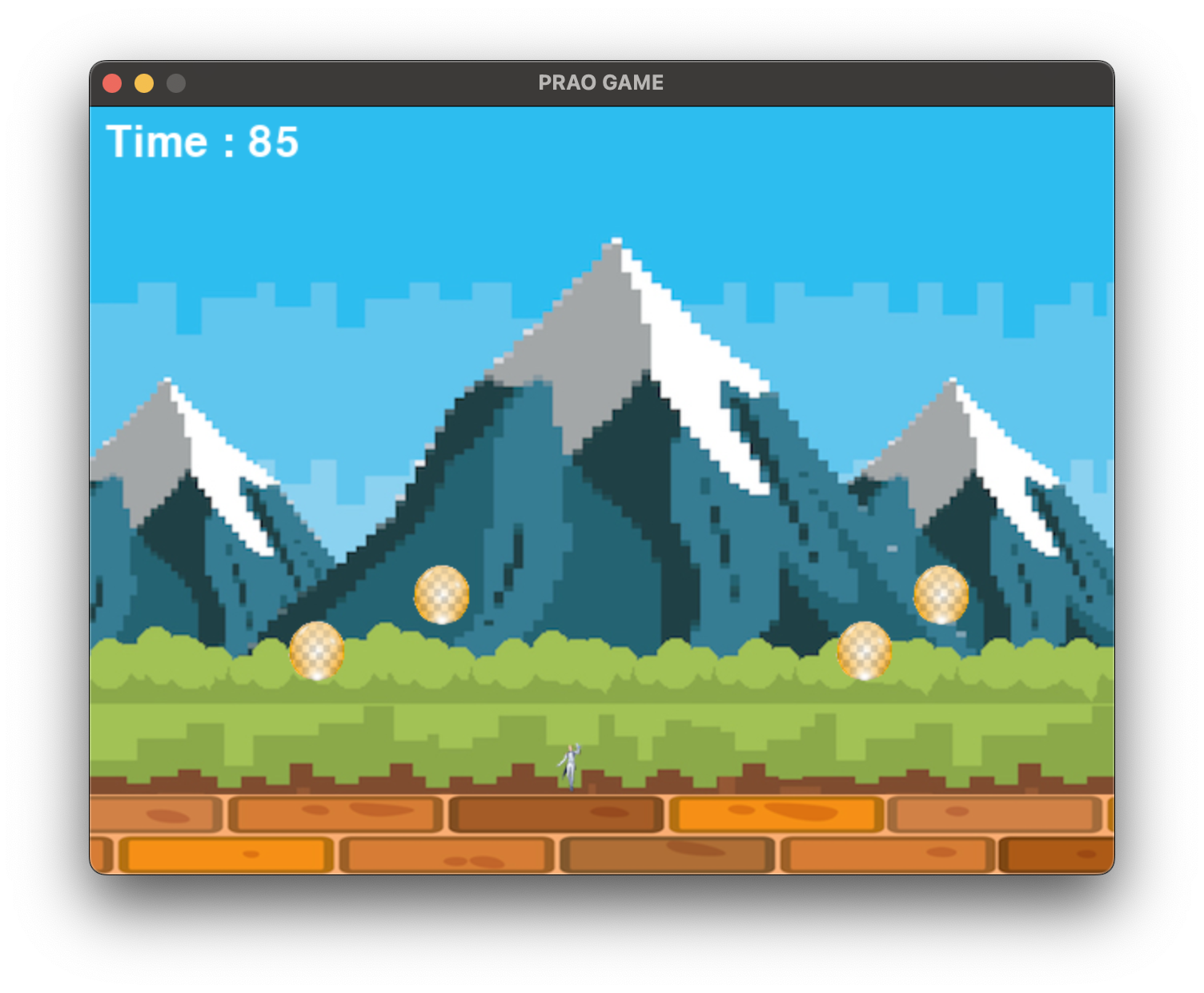 01
01
문제
[게임 조건]
1. 캐릭터는 화면 아래에 위치, 좌우로만 이동 가능
2. 스페이스를 누르면 무기를 쏘아 올림
3. 큰 공 1개가 나타나서 바운스
4. 무기에 닿으면 공은 작은 크기 2개로 분할, 가장 작은 크기의 공은 사라짐
5. 모든 공을 없애면 게임 종료 (성공)
6. 캐릭터는 공에 닿으면 게임 종료 (실패)
7. 시간 제한 99초 초과 시 게임 종료 (실패)
8. FPS는 30으로 고정 (필요 시 speed 값을 조정)
[게임 이미지]
1. 배경 : 640 * 480(가로 * 세로) - background.png
2. 무대 : 640 * 50 - stage.png
3. 캐릭터 : 60 * 34 - character.png
4. 무기 : 20 * 430 - weapon.png
5. 공 : 160 * 160, 80 * 80, 40 * 40, 20 * 20 - balloon1.png ~ balloon4.png
코드
import os
import pygame
"""======================================================================="""
"""기본 초기화 (반드시 해야하는 것들)"""
pygame.init() # 초기화 (반드시 필요)
# 화면 크기 설정
screen_width = 640 # 가로 크기
screen_height = 480 # 세로 크기
screen = pygame.display.set_mode((screen_width, screen_height))
# 화면 타이틀 설정
pygame.display.set_caption("PRAO GAME") # 게임 이름
# FPS
clock = pygame.time.Clock()
"""======================================================================="""
"""1. 사용자 게임 초기화 (배경화면, 게임 이미지, 좌표, 속도, 폰트 등)"""
current_path = os.path.dirname(__file__)
image_path = os.path.join(current_path, "images") # images 폴더 위치 반환
# 배경 만들기
background = pygame.image.load(os.path.join(image_path, "background.png"))
# 스테이지 만들기
stage = pygame.image.load(os.path.join(image_path, "stage.png"))
stage_size = stage.get_rect().size
stage_height = stage_size[1] # 스테이지의 높이 위에 캐릭터를 두기 위해 사용
# 캐릭터 만들기
character = pygame.image.load(os.path.join(image_path, "character.png"))
character_size = character.get_rect().size
character_width = character_size[0]
character_height = character_size[1]
character_x_pos = (screen_width / 2) - (character_width / 2)
character_y_pos = screen_height - character_height - stage_height
# 캐릭터 이동 방향
# 수정1 : 기존의 character_to_x 를 왼쪽 방향, 오른쪽 방향 변수 2개로 나눔
character_to_x_LEFT = 0
character_to_x_RIGHT = 0
# 캐릭터 이동 속도
character_speed = 5
# 무기 만들기
weapon = pygame.image.load(os.path.join(image_path, "weapon.png"))
weapon_size = weapon.get_rect().size
weapon_width = weapon_size[0]
# 무기는 한 번에 여러 발 발사 가능
weapons = []
# 무기 이동 속도
weapon_speed = 10
# 공 만들기 (4개 크기에 대해 따로 처리)
ball_images = [pygame.image.load(os.path.join(image_path, "balloon1.png")),
pygame.image.load(os.path.join(image_path, "balloon2.png")),
pygame.image.load(os.path.join(image_path, "balloon3.png")),
pygame.image.load(os.path.join(image_path, "balloon4.png"))]
# 공 크기에 따른 최초 스피드
ball_speed_y = [-18, -15, -12, -9] # index 0, 1, 2, 3 에 해당하는 값
# 공들
balls = []
# 최초 발생하는 큰 공 추가
balls.append({"pos_x" : 50, # 공의 x 좌표
"pos_y" : 50, # 공의 y 좌표
"img_idx" : 0, # 공의 이미지 인덱스
"to_x" : 3, # x축 이동 방향, -3이면 왼쪽, 3이면 오른쪽
"to_y" : -6, # y축 이동 방향,
"init_spd_y": ball_speed_y[0]}) # y축 최초 속도
# 사라질 무기, 공 정보 저장 변수
weapon_to_remove = -1
ball_to_remove = -1
# Font 정의
game_font = pygame.font.Font(None, 40)
total_time = 100
start_ticks = pygame.time.get_ticks() # 시작 시간 정의
# 게임 종료 메시지
# Time Over(시간 초과 실패)
# Mission Complete(성공)
# Game Over(캐릭터 공에 맞음)
game_result = "Game Over"
running = True
while running:
dt = clock.tick(30)
"""2. 이벤트 처리"""
for event in pygame.event.get():
if event.type == pygame.QUIT:
running = False
# 수정2 : 키를 누를 때 LEFT, RIGHT 에 따라 서로 다른 변수의 값 조정
if event.type == pygame.KEYDOWN:
if event.key == pygame.K_LEFT: # 캐릭터를 왼쪽으로
character_to_x_LEFT -= character_speed
elif event.key == pygame.K_RIGHT: # 캐릭터를 오른쪽으로
character_to_x_RIGHT += character_speed
elif event.key == pygame.K_SPACE: # 무기 발사
weapon_x_pos = character_x_pos + (character_width / 2) - (weapon_width / 2)
weapon_y_pos = character_y_pos
weapons.append([weapon_x_pos, weapon_y_pos])
# 수정3 : 키에서 손을 뗄 때 LEFT, RIGHT 를 각각 처리
if event.type == pygame.KEYUP:
if event.key == pygame.K_LEFT: # 이 부분은 모두 다 바뀜
character_to_x_LEFT = 0
elif event.key == pygame.K_RIGHT:
character_to_x_RIGHT = 0
"""3. 게임 캐릭터 위치 정의"""
# 수정4 : 두 변수의 값을 모두 더함
character_x_pos += character_to_x_LEFT + character_to_x_RIGHT
if character_x_pos < 0:
character_x_pos = 0
elif character_x_pos > screen_width - character_width:
character_x_pos = screen_width - character_width
# 무기 위치 조정
# 100, 200 -> 180, 160, 140 ...
# 500, 200 -> 180, 160, 140 ...
# x 좌표는 그대로 두고 y 좌표의 값 줄어드는 것(높이가 올라감)
weapons = [[w[0], w[1] - weapon_speed] for w in weapons] # 무기 위치를 위로
# 천장에 닿은 무기 없애기
weapons = [[w[0], w[1]] for w in weapons if w[1] > 0]
# 공 위치 정의
for ball_idx, ball_val in enumerate(balls):
ball_pos_x = ball_val["pos_x"]
ball_pos_y = ball_val["pos_y"]
ball_img_idx = ball_val["img_idx"]
ball_size = ball_images[ball_img_idx].get_rect().size
ball_width = ball_size[0]
ball_height = ball_size[1]
# 가로벽에 닿았을 때 공 이동 위치 변경 (튕겨 나오는 효과)
if ball_pos_x < 0 or ball_pos_x > screen_width - ball_width:
ball_val["to_x"] = ball_val["to_x"] * -1
# 세로 위치
if ball_pos_y >= screen_height - stage_height - ball_height:
ball_val["to_y"] = ball_val["init_spd_y"]
else: # 그 외의 모든 경우에는 속도를 증가
ball_val["to_y"] += 0.5
ball_val["pos_x"] += ball_val["to_x"]
ball_val["pos_y"] += ball_val["to_y"]
"""4. 충돌 처리"""
# 캐릭터 rect 정보 업데이트
character_rect = character.get_rect()
character_rect.left = character_x_pos
character_rect.top = character_y_pos
for ball_idx, ball_val in enumerate(balls):
ball_pos_x = ball_val["pos_x"]
ball_pos_y = ball_val["pos_y"]
ball_img_idx = ball_val["img_idx"]
# 공 rect 정보 업데이트
ball_rect = ball_images[ball_img_idx].get_rect()
ball_rect.left = ball_pos_x
ball_rect.top = ball_pos_y
# 공과 캐릭터 충돌 체크
if character_rect.colliderect(ball_rect):
running = False
break
# 공과 무기들 충돌 처리
for weapon_idx, weapon_val in enumerate(weapons):
weapon_pos_x = weapon_val[0]
weapon_pos_y = weapon_val[1]
# 무기 rect 정보 업데이트
weapon_rect = weapon.get_rect()
weapon_rect.left = weapon_pos_x
weapon_rect.top = weapon_pos_y
# 충돌 체크
if weapon_rect.colliderect(ball_rect):
weapon_to_remove = weapon_idx # 해당 무기 없애기 위한 값 설정
ball_to_remove = ball_idx # 해당 공 없애기 위한 값 설정
# 가장 작은 크기의 공이 아니라면 다음 단계의 공으로 나눠주기
if ball_img_idx < 3:
# 현재 공 크기 정보를 가지고 옴
ball_width = ball_rect.size[0]
ball_height = ball_rect.size[1]
# 나눠진 공 정보
small_ball_rect = ball_images[ball_img_idx + 1].get_rect()
small_ball_width = small_ball_rect[0]
small_ball_height = small_ball_rect[1]
# 왼쪽으로 튕겨 나가는 작은 공
balls.append({"pos_x" : ball_pos_x + (ball_width / 2) - (small_ball_width / 2), # 공의 x 좌표
"pos_y" : ball_pos_y + (ball_height / 2) - (small_ball_height / 2), # 공의 y 좌표
"img_idx" : ball_img_idx + 1, # 공의 이미지 인덱스
"to_x" : -3, # x축 이동 방향, -3이면 왼쪽, 3이면 오른쪽
"to_y" : -6, # y축 이동 방향,
"init_spd_y": ball_speed_y[ball_img_idx + 1]}) # y축 최초 속도
# 오른쪽으로 튕겨 나가는 작은 공
balls.append({"pos_x" : ball_pos_x + (ball_width / 2) - (small_ball_width / 2), # 공의 x 좌표
"pos_y" : ball_pos_y + (ball_height / 2) - (small_ball_height / 2), # 공의 y 좌표
"img_idx" : ball_img_idx + 1, # 공의 이미지 인덱스
"to_x" : 3, # x축 이동 방향, -3이면 왼쪽, 3이면 오른쪽
"to_y" : -6, # y축 이동 방향,
"init_spd_y": ball_speed_y[ball_img_idx + 1]}) # y축 최초 속도
break
else: # 계속 게임을 진행
continue # 안쪽 for 문 조건이 맞지 않으면 continue, 바깥 for 문 계속 수행
break # 안쪽 for 문에서 break 를 만나면 여기로 진입 가능. 2중 for 문을 한번에 진입 가능
# 충돌된 공 or 무기 없애기
if ball_to_remove > -1:
del balls[ball_to_remove]
ball_to_remove = -1
if weapon_to_remove > -1:
del weapons[weapon_to_remove]
weapon_to_remove = -1
# 모든 공을 없앤 경우 게임 종료 (성공)
if len(balls) == 0:
game_result = "Mission Complete"
running = False
"""5. 화면에 그리기"""
screen.blit(background, (0, 0))
for weapon_x_pos, weapon_y_pos in weapons:
screen.blit(weapon, (weapon_x_pos, weapon_y_pos))
for idx, val in enumerate(balls):
ball_pos_x = val["pos_x"]
ball_pos_y = val["pos_y"]
ball_img_idx = val["img_idx"]
screen.blit(ball_images[ball_img_idx], (ball_pos_x, ball_pos_y))
screen.blit(stage, (0, screen_height - stage_height))
screen.blit(character, (character_x_pos, character_y_pos))
# 경과 시간 계산
elapsed_time = (pygame.time.get_ticks() - start_ticks) / 1000 # ms -> s
timer = game_font.render("Time : {}".format(int(total_time - elapsed_time)), True, (255, 255, 255))
screen.blit(timer, (10, 10))
# 시간 초과했다면?
if total_time - elapsed_time <= 0:
game_result = "Time Over"
running = False
pygame.display.update()
# 게임 오버 메시지
msg = game_font.render(game_result, True, (255, 255, 0)) # 노란색
msg_rect = msg.get_rect(center=(int(screen_width / 2), int(screen_height / 2)))
screen.blit(msg, msg_rect)
pygame.display.update()
# 2초 대기
pygame.time.delay(2000)
pygame.quit()나도코딩님의 파이썬 코딩 무료 강의(활용편1)을 보고 따라 만들어본 게임이다.
구현은 잘 되는데 우선 초보자용으로 구현하기 쉽게 작성된 것이라 원에 닿는 것이 아닌 rect(직사각형)의 형태로 원의 경계면이 아니라 원의 가로, 세로의 범위와 캐릭터의 가로, 세로의 범위가 겹치면 game over 된다. 설정해보려 했으나 코드 수정하기가 매우 번거롭고, 나의 현재 목적은 python의 기초를 학습하고 selnium 활용법을 학습하는 것이기에 다음에 하기로 하고 넘어가겠다. 관심있는 분들은 코드를 참고해서 수정해보시길 권한다.
반응형
'기타 > Python' 카테고리의 다른 글
| [Python] GUI를 통해 메모장 구현(MAC,Window) (0) | 2023.03.26 |
|---|---|
| [Python] GUI 프로그래밍 기본 개념 익히기 (0) | 2023.03.24 |
| [Python] 악마 피하기 게임 만들기 - 나도코딩 (0) | 2023.03.23 |
| [Python] 내장함수와 외장함수 (0) | 2023.03.23 |
| [Python] pip, pip3, 파이썬 패키지 관리자 사용 방법 (0) | 2023.03.23 |